Upload and Manage Media
Before You Upload
⚠️ Copyright Warning
- Only upload images you have the legal right to use
- Don't use images found through Google searches or social media without permission
- Using copyrighted images without permission can result in:
- Legal action against your business
- Forced shutdown of your website
- Safe image sources:
- Your own photos
- Images you've purchased
- Licensed stock photos
- Images with explicit permission from the copyright holder
Image Optimization Guidelines
-
File Size Requirements
- Keep images under 3MB (ideally under 1MB)
- Large images significantly slow down your website
- Slow websites can hurt your Google rankings
-
Image Format Recommendations
- Convert
.jpg,.pngimages to.webpformat for best performance - Use tools like CloudConvert for conversion
- WebP offers better compression while maintaining quality
- Convert
Uploading Images
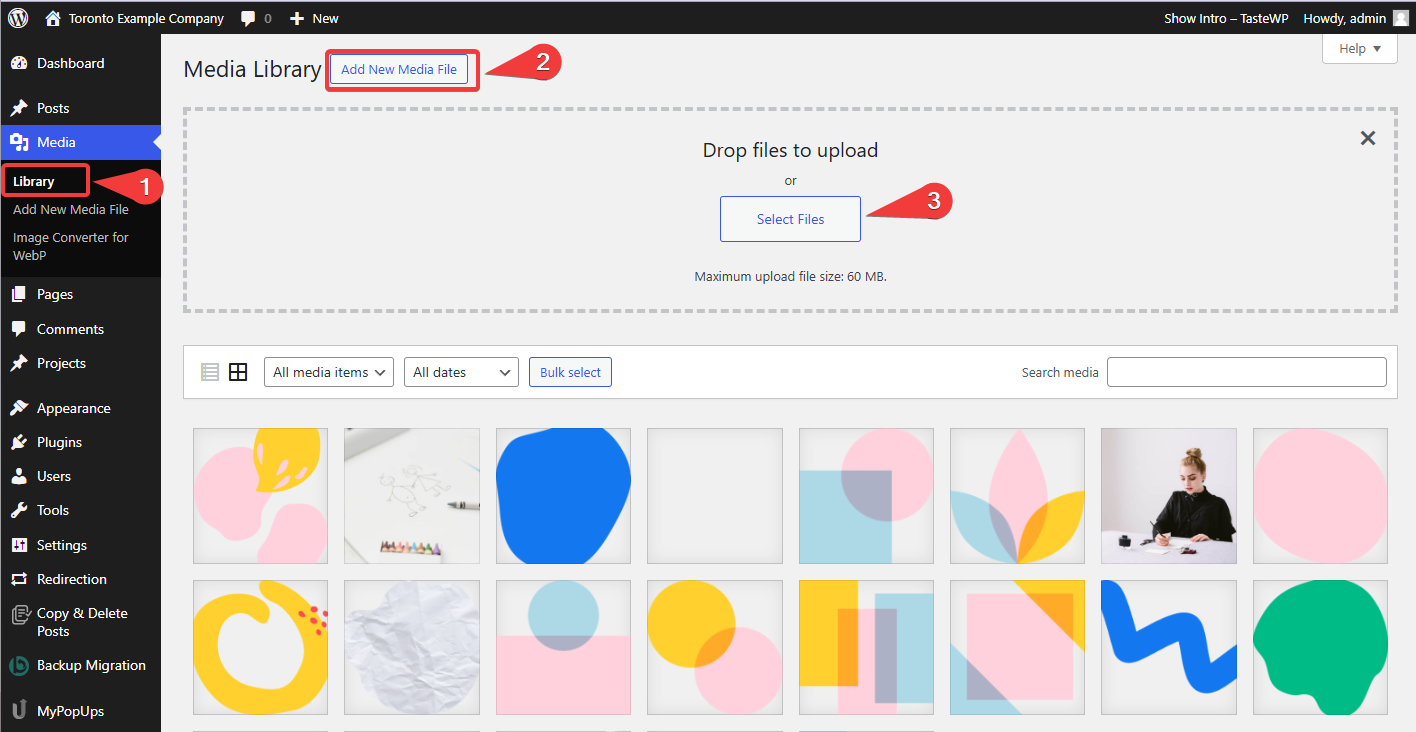
-
Access Media Library
- Go to "Media" in the left sidebar
- Click "Library"
-
Add New Images
- Click "Add New Media File"
- Select files from your computer
- Wait for upload to complete
Managing Your Media
-
View Image Details
- Click on any image in the library
- A sidebar will open with image information
-
Available Actions
- Crop Image: Adjust image dimensions
- Edit Details: Change title, caption, alt text
- Download: Save a copy to your computer
- Delete Permanently: Remove image from library
Best Practices
- Always optimize images before uploading
- Use descriptive file names
- Fill in alt text for accessibility
- Keep your media library organized
- Regularly delete unused images
Need Help?
Contact Alstra Solutions if you need assistance with image optimization or have questions about image licensing.