Change Texts in Pages
Accessing Your Page
At Alstra Solutions, we use the Divi Builder to create beautiful, functional pages for your website.
Here's how to access and edit your pages:
- Find Your Page
- Go to "Pages" in the left sidebar
- Click "All Pages"
- Find the page you want to edit
- Hover over the page title to see options
- Click "Edit"
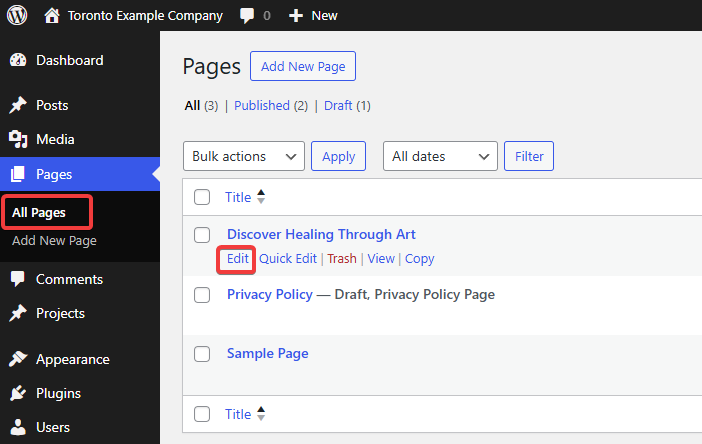
Using the Divi Visual Builder
- Enter Visual Editor Mode
- Look for the "Build on the Front End" button
- Click it to enter the visual editor
- This gives you a real-time preview of your changes
- What you see is exactly how it will look on your website
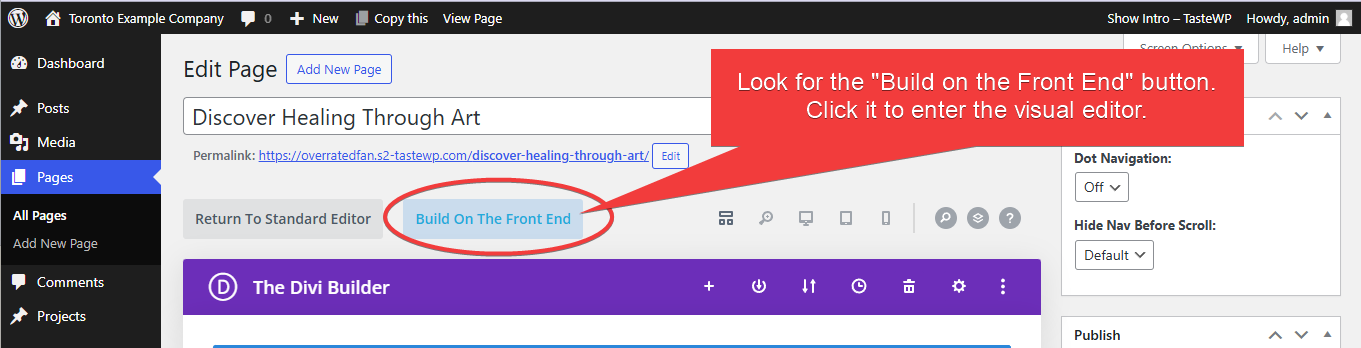
Making Text Changes Safely
⚠️ Important Safety Note: Only edit text blocks with grey toolbars. Avoid clicking anything with green toolbars unless you're familiar with Divi Builder, as this could affect your page's layout.
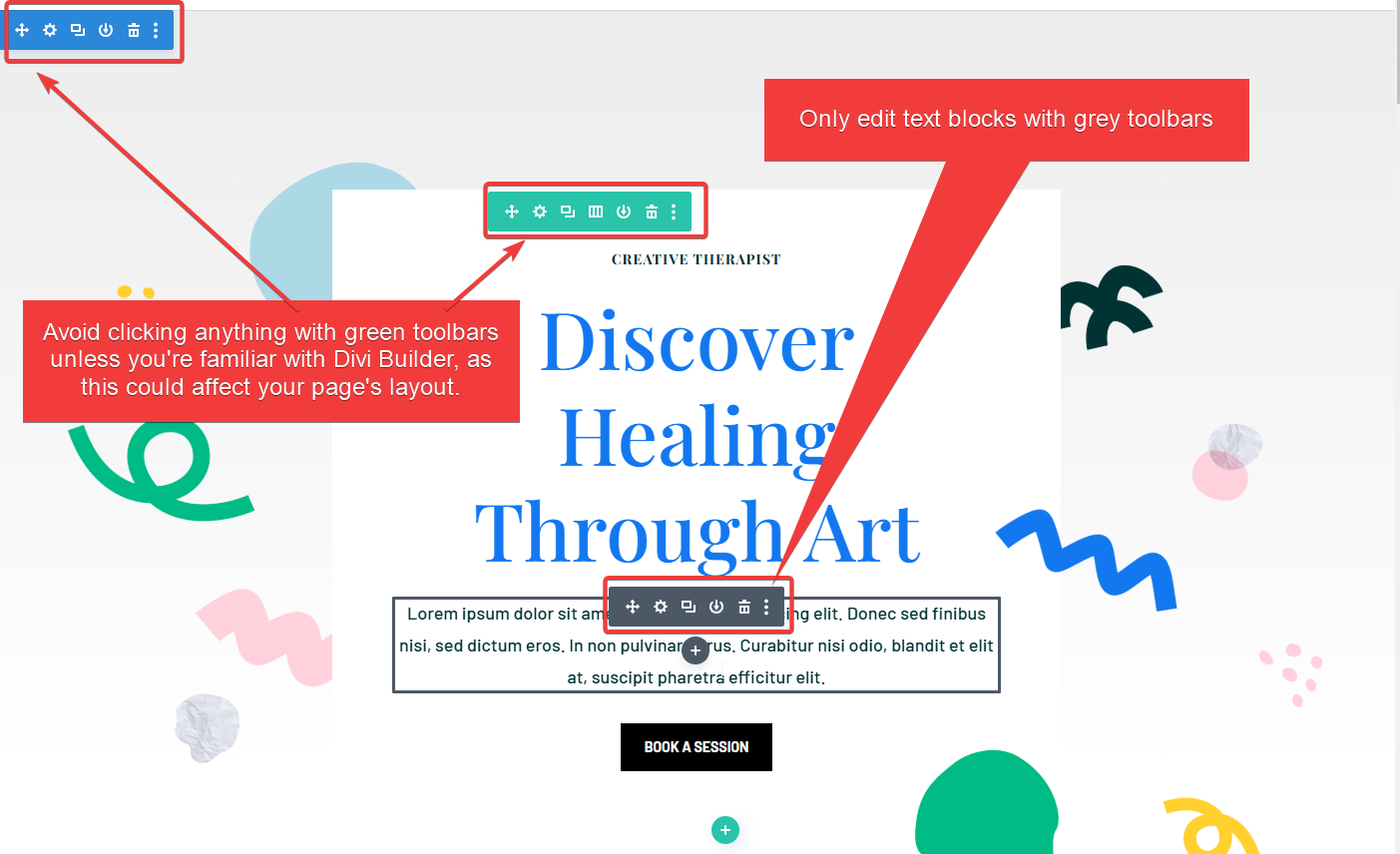
- Locate the Text Block
- Find the text you want to change
- Hover over the text block
- Look for the gear icon (⚙️)
- The block should have a GREY toolbar
- Click the gear icon
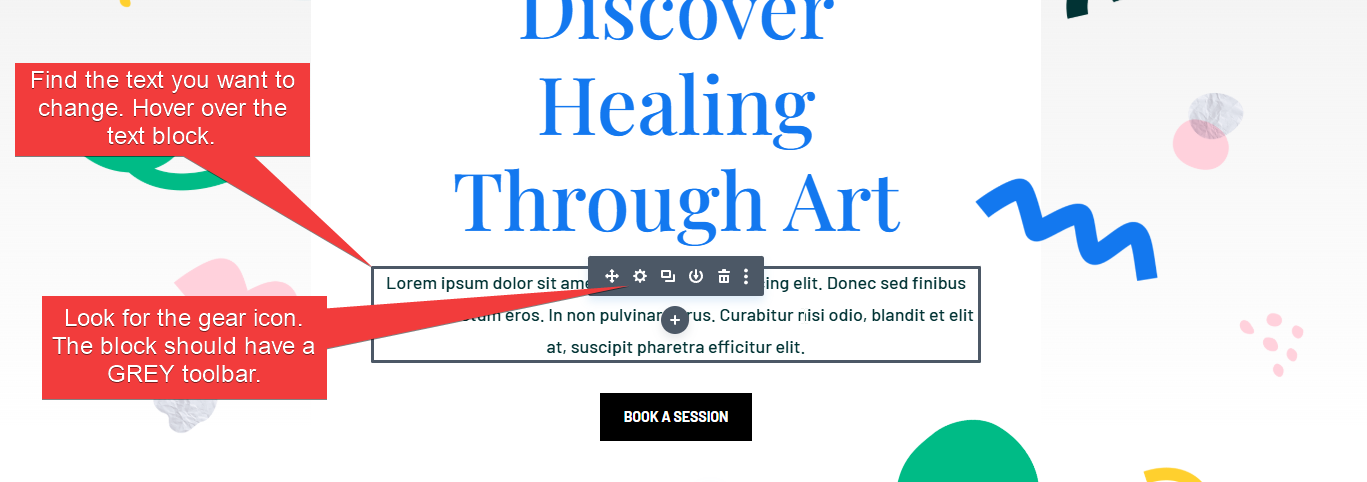
- Edit the Text
- A "Text Settings" box will appear
- Scroll down to find the "Text" section
- Make your changes in the text editor
- Click the green checkmark in the "Text Settings" box to apply changes
- ⚠️ Note: This only applies changes but doesn't save them permanently!
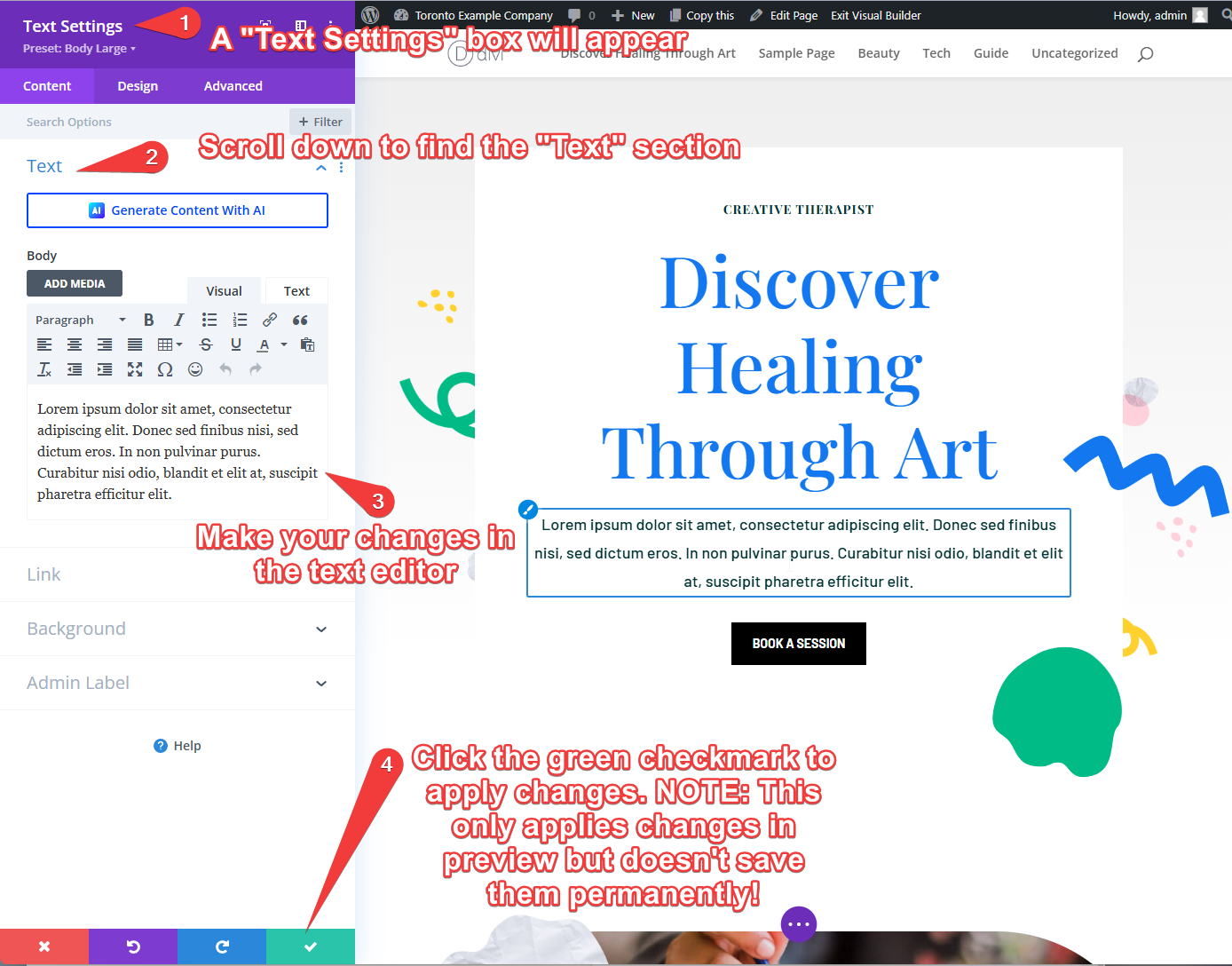
- Save Your Changes Properly
- Look for three dots (···) in the middle bottom of the screen
- Click to expand the toolbar
- Find the green "Save" button in the bottom right corner
- Click "Save"
- Wait a few seconds while changes are saved
- You'll see a checkmark appear in the "Save" button when complete


Important Tips
- Always wait for the checkmark to appear before leaving the page
- If you make a mistake, you can use the "Exit Visual Builder" button without saving
- Make one change at a time and save frequently
- If you're unsure about any feature, contact Alstra Solutions for guidance
Need Help?
If you're not sure about making changes or encounter any issues, please contact our support team. We're here to help ensure your website stays looking professional and functions properly.